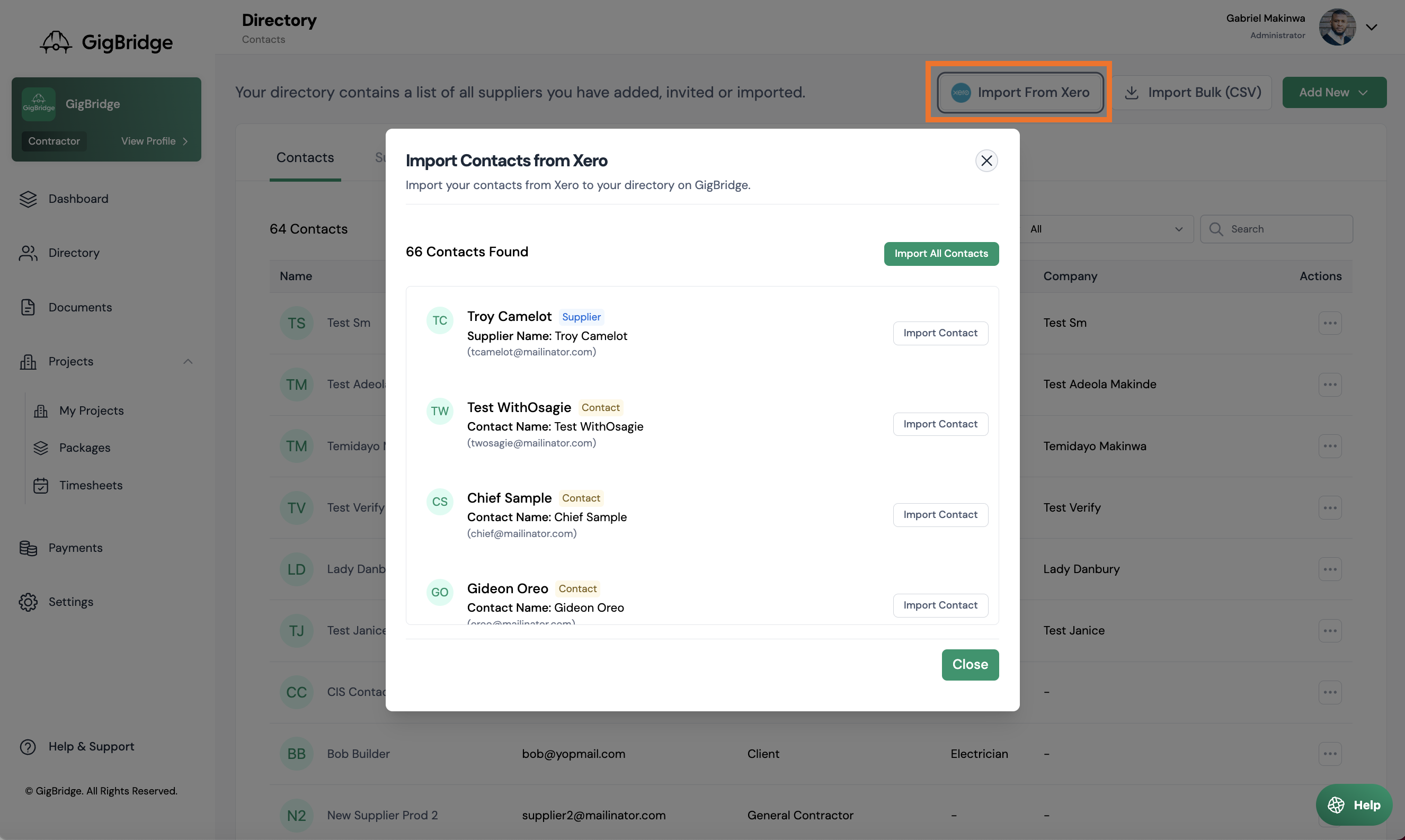How to add contacts
Overview
Your Directory is the area you store all of the information about your clients, suppliers and subcontractors. This is where you can update their details, settings and see all of your interactions and transactions with them.
Note: You can add contacts for your suppliers and clients. We know that most suppliers don’t need or won’t have a contact so this is not required. However all contacts must belong to either a client or supplier profile for you to send them information from GigBridge. You can use contact details to communicate with your suppliers and invite them to the supplier portal.
You can add contacts, suppliers and clients individually, from your accounting system or by importing them in a CSV.
To add a contact individually:
- Click on Directory in the side menu
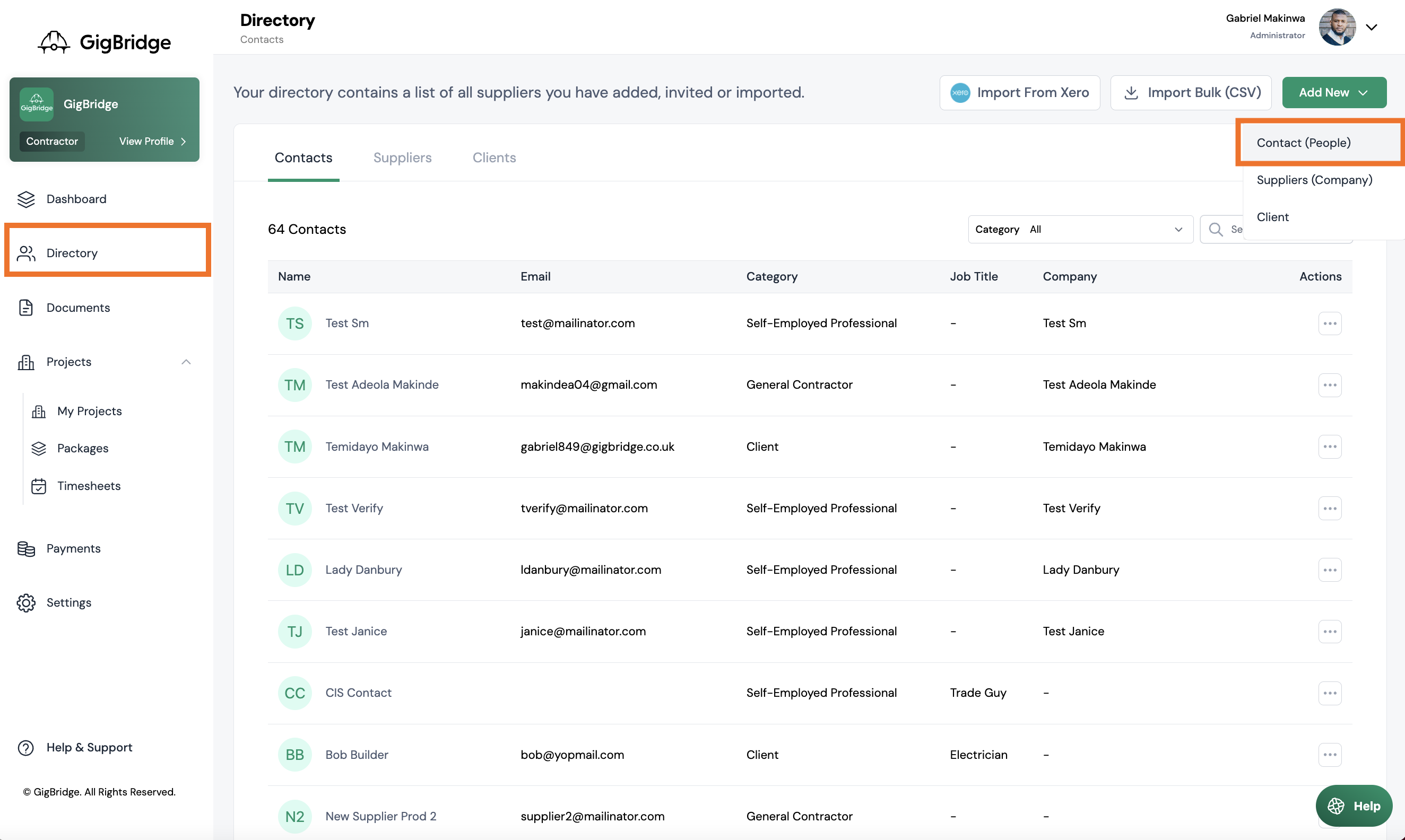
- Click on add new button in the right hand corner. Select Contact.
- Enter the client details which include. The required fields are marked with a red asterix*
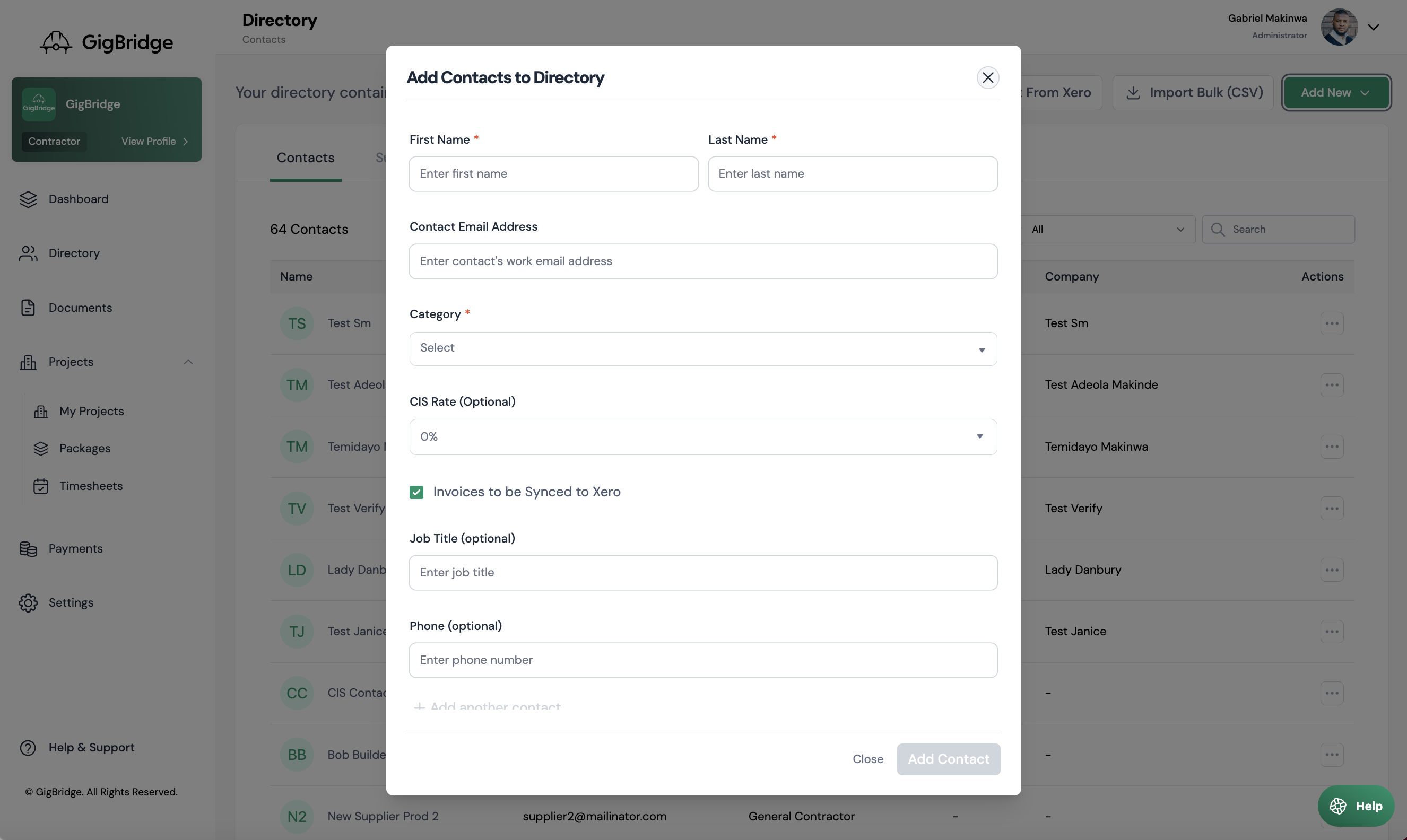
- Contact Name
Once you’ve added a contact to your directory you can edit their details by clicking the 3 dots beside their name in the clients tab.
Only the fields marked* are required
Add clients via Bulk Import
If you want to import several clients at once it might be easier to use our Bulk Import feature. You can import a CSV with several clients and add them all at once.
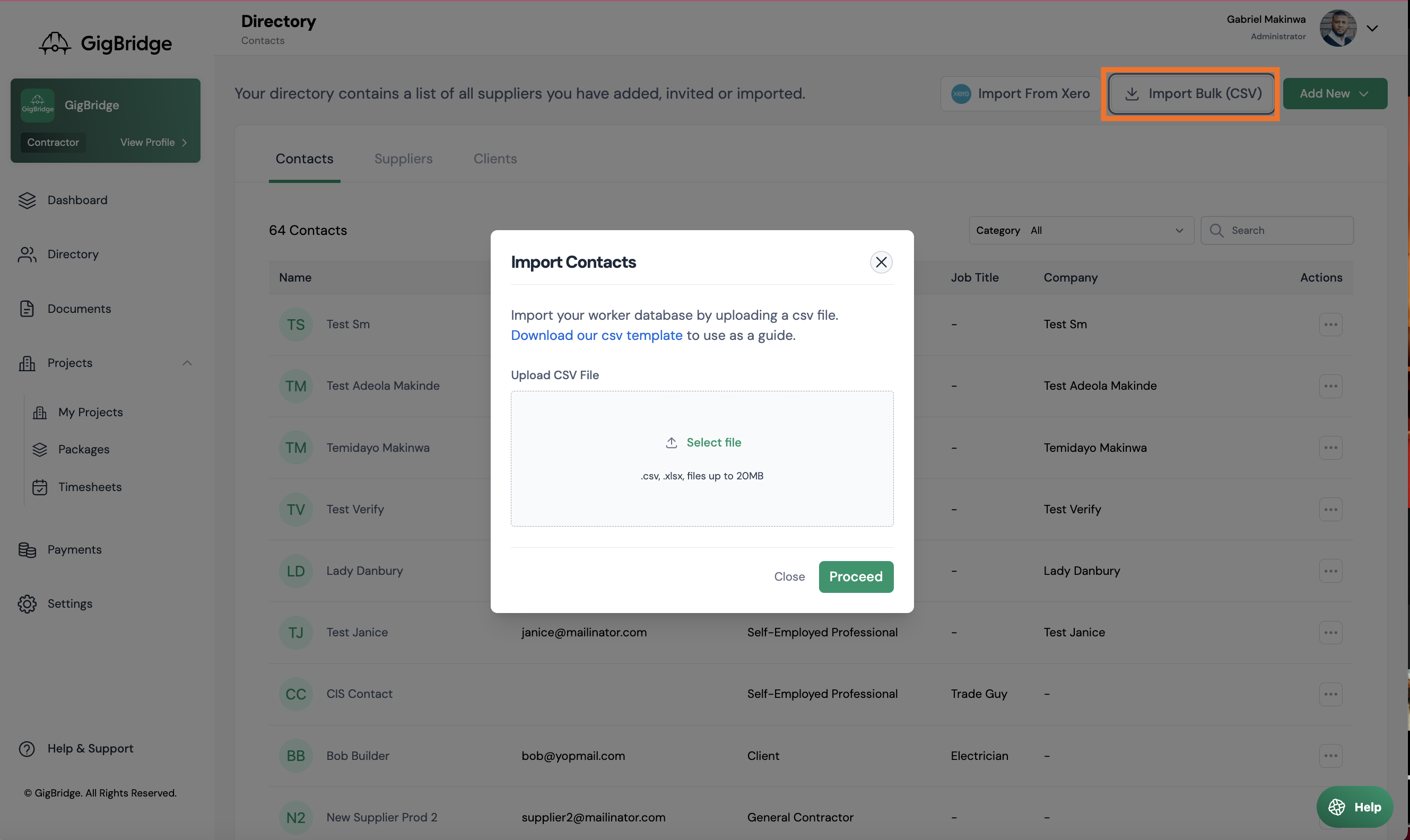
- In the Directory page, click on Import Bulk (CSV).
- You can download our CSV template and fill this in or upload your own CSV.
- The CSV can include the following details for each Client: Contact First Name, Contact First Name, Category, Job Title, Company, Email Address & Phone Number
Add contacts from your accounting system:
Once you’ve connected your accounting system you’ll be prompted to import your contacts, suppliers & contacts. If you want to add more clients after the initial import an admin can do this in the Integration settings page.