How to invite your team members
Overview
With GigBridge you can collaborate with your colleagues by sharing access to projects, reports and documents. Admin users can add team members at any time.
Note: inviting additional users will count towards your licenses and may increase your monthly bill.
How to invite team members
- Head to the Settings tab in the main menu on the left.
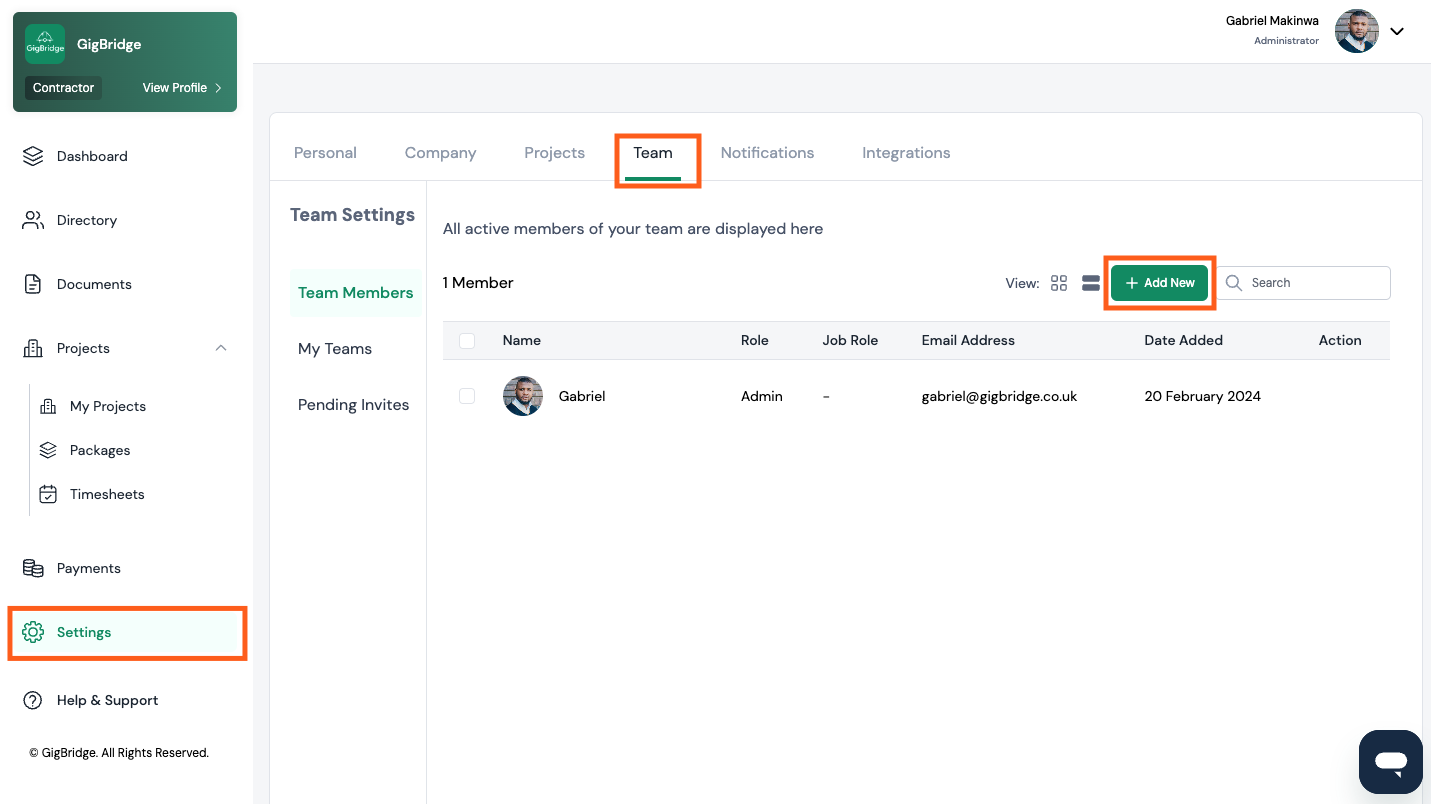
- Select the Team tab from the top menu. Here you can see your active team members
- Click + Add New

- Fill in the details of the team member you wish to add and click Invite Member. You can also select which access level they have to the platform.
- Admin: Can access all projects and configure company settings
- Member: Can only access the projects they’ve created or have access to.
- Approver: Can only approve timesheets for specific projects they’ve been added to.
- They will receive an invitation to join via email, when they accept the invitation they will create their password and can log in and view your company’s projects.
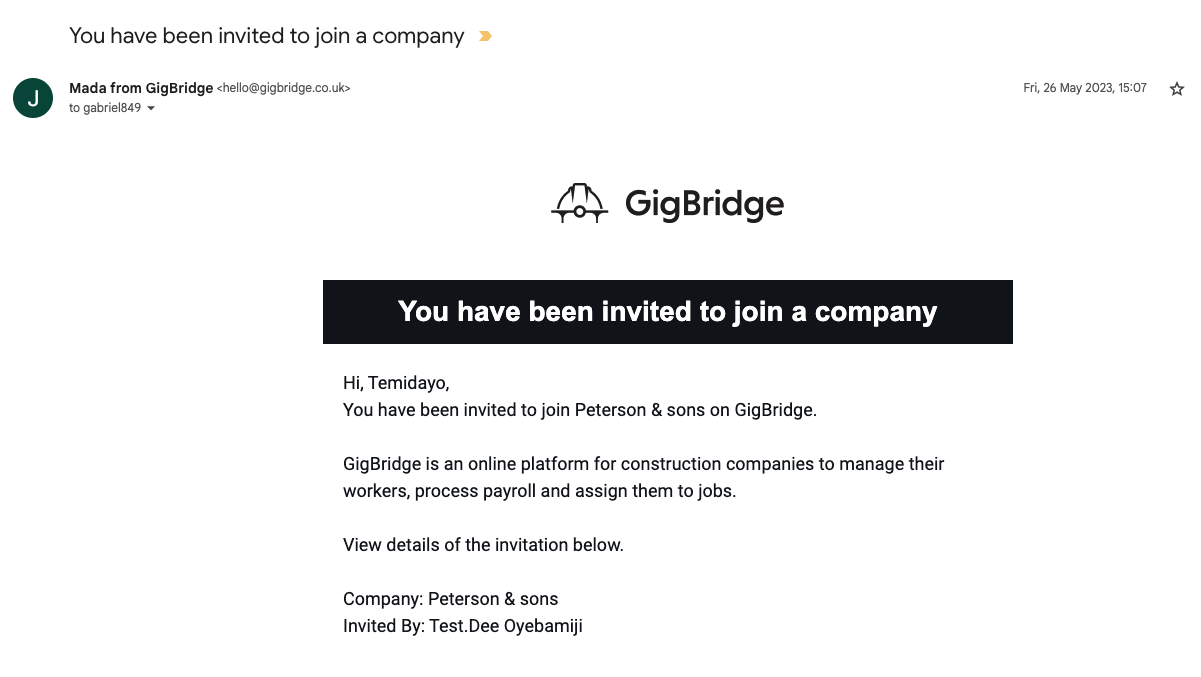
By clicking on view invite they'll be directed to the GigBridge platform to sign up and create an account. As soon as they've signed up they'll be able to access your team's accounts and any projects you've added them to.
Note: Only admin team members will be able to see all of the projects in the system.
